This clock shows the minutes of the game in the sidebar in a few steps.
Here is a screenshot: ![]()
![]()
Since it is often interesting in Minecraft to see how long you have been in this world and you often don't feel like looking at the stats, I present you the Clock, with which you can see the minutes exactly.
Instructions:
This idea can only be implemented in creative mode, otherwise you can't access the command blocks![*]Step 1:[/list]
Build a clock that activates every 20 seconds.
You can do this by setting a command block(minecraft:command_block), releasing one above it, and then setting one again:


[*]Step 2:[/list]
Write the following in the upper command block: "fill ~~7 ~~ minecraft:redstone_block 0" and in the lower following: "fill ~1 ~7 ~1 ~ minecraft:air 0"
[*]Step 3:[/list]
Now that you should be seeing Redstone blocks positive X-If you want to go in the right direction, you can go ahead.
You write in the chat first: "/scoreboard objectives add minutes dummy" and then "/scoreboard objectives setdisplay sidebar minutes". At the end you still write in: "/scoreboard objectives add ticks stat.playOneMinute".
Many will now think that playOneMinute is already enough, however, this is a mistake in Minecraft, because there only the ticks are counted in which you are in the world.
[*]Step 4:[/list]
Then you need a command block with the command at a redstone block: "scoreboard players add @a[score_ticks_min=1200] minutes 1" and one Redstone block away, the following command: "scoreboard players set @a[score_ticks_min=1200] ticks 0" Then there should be one on the right after every minute.
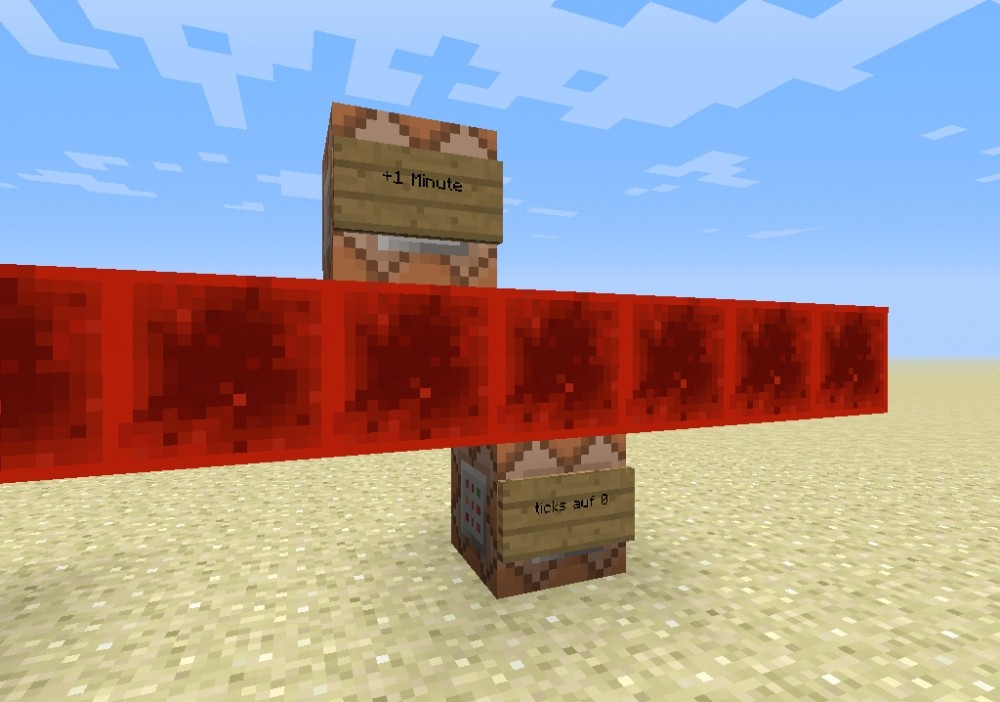
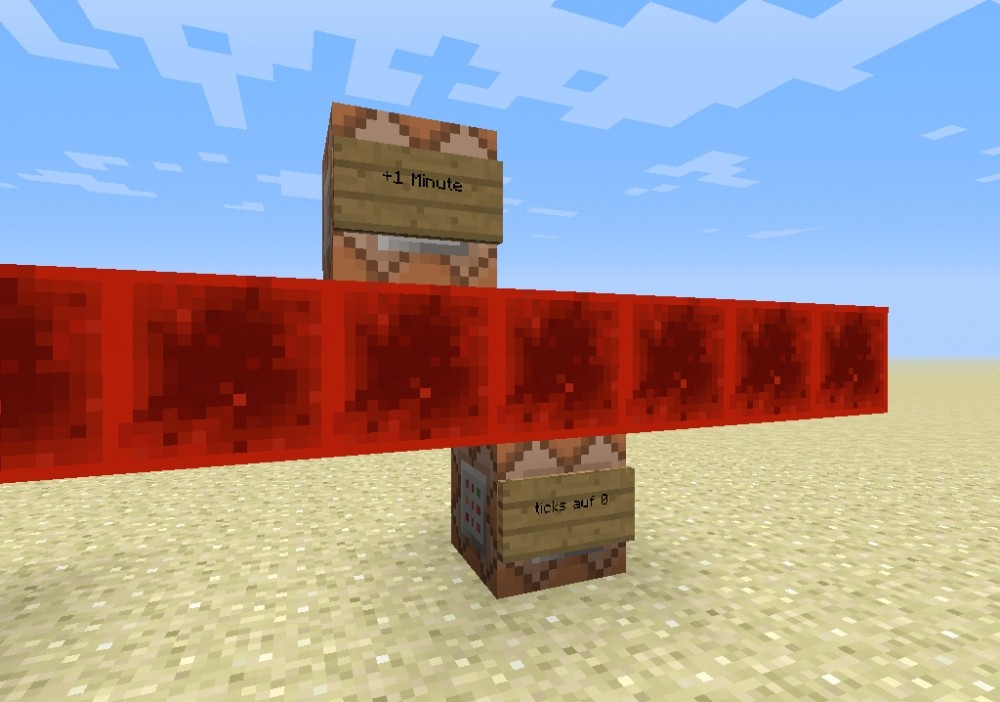
The reason why the command block is further away from the clock is that otherwise it could be executed first, which would be fatal.
Have fun building. By the way, this only works in the 1.8(+)!





1. 20 times a second!
2. the idea is okay, but this clock is very resource-hungry.
@thebigsmileXD 1. right, have mistaken me, because I was probably just BrainAFK. 2. not really, because the blocks do not change much, but you see only Redstone blocks^^
@PlayLikeFabian to 1.: Can happen xD to 2.: Najaaa, but yet... 20Hz-Clocks eat a lot... I ahbe a server... and notice it.